I was recently working on a project, that involved a ton of imports. I found myself overwhelmed by the complexity and frequency of these imports. As you can imagine, this quickly became a headache. This led me to do a deep dive into how Paths are handled in Python
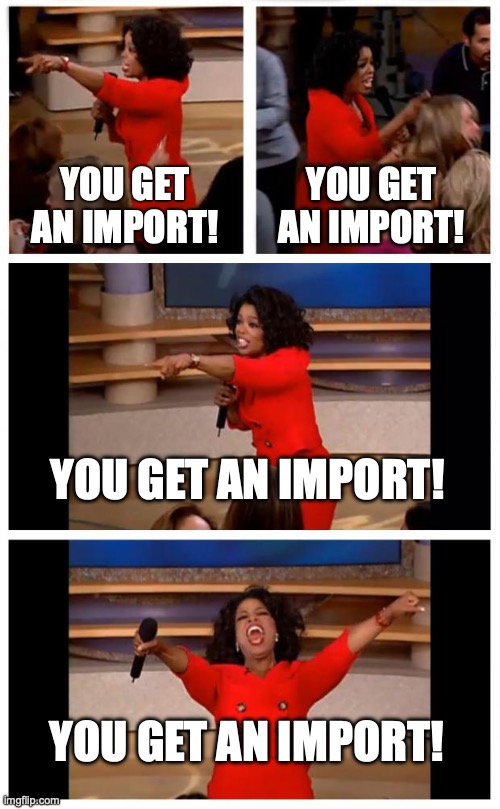
Understanding Paths 🔗
A path is a way to specify the location of a file or folder within a system. There are two types of paths.
- Absolute Path - This is the full address of a file or folder, starting from the root directory (the topmost directory). It tells you exactly where the file is, no matter where you currently are in the file system.
/home/username/Documents/what_is_a_path.txt
- Relative Path - This is a partial address that shows the location of a file or folder relative to the current directory you are in. It’s like saying, “From where I am, go to this location.”
- If you are in
/home/usernameand want to go todocuments/what_is_a_path.txt, you would use the relative pathdocuments/what_is_a_path.txt
- If you are in
How does this relate to Python? 🔗
When working with Python, you will be most likely importing modules. Sometimes those modules will be from repositories like PyPi, and other times they will be local to your machine. For this article, lets look at the following project structure:
.
├── main.py
├── models
│ ├── __init__.py
│ └── data.py
├── scripts
│ └── run.py
└── utils
├── __init__.py
└── helpers.py
# models/data
def load_data():
print("Data loaded!")
#utils/run
def greet():
print("Hello from helpers!")
#main.py
import utils.helpers
import models.data
def main():
utils.helpers.greet()
models.data.load_data()
if __name__ == "__main__":
main()
#run.py
import utils.helpers
import models.data
def run():
utils.helpers.greet()
models.data.load_data()
if __name__ == "__main__":
run()
Ok lets execute main.py. Here’s the output:
Hello from helpers!
Data loaded!
Awesome! Worked as expected.
Now, lets execute run.py. Here’s the output:
Traceback (most recent call last):
File "/home/user/project/scripts/run.py", line 1, in <module>
import utils.helpers
ModuleNotFoundError: No module named 'utils'
This happens because Python sets the current working directory to the directory containing the script and adds it to sys.path. As a result, import statements are relative to the script’s directory.
To better understand and resolve this, let’s dive deeper into sys.path
Sys.Path 🔗
sys.path is a list in Python that contains the directories that the interpreter will search for modules when an import statement is executed. By modifying sys.path, you can influence where Python looks for modules, which is particularly useful when working with complex project structures.
When you start a Python script, sys.path is initialized from:
- The directory containing the input script (or the current directory if no script is specified).
- The
PYTHONPATHenvironment variable, if set. - Standard library directories.
- Site-packages directories for third-party packages.
Given this information, we have a better understanding of why main.py worked, and run.py did not. When we ran main.py:
- Python added this file’s current working directory to
sys.path. - Next, when the interpreter encountered the import statements, it checked
sys.path, which now includes/home/user/project/. - The interpreter then asked, “Is the
utilsmodule somewhere insys.path? Yes! Is thehelpersmodule insideutils? Yes!”
Now, lets look at run.py. When this file was executed:
- Python added this file’s current working directory to
sys.path. - Again, when the interpreter encountered the import statements, it checked
sys.path, which now includes/home/user/project/ - Finally, It asked “Hmm, is the util modules somehwere in sys.path. Nope!” It failed and we get the
ModuleNotFoundError
Ok, but how can we update sys.path?
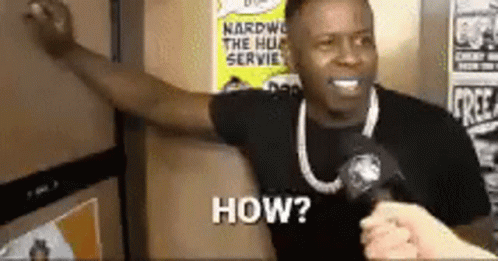
Updating Sys.Path to Resolve Import Errors 🔗
When encountering import errors, you can resolve them by updating sys.path. This enables Python to locate the necessary modules. One common method to achieve this is by using sys.path.append. Here’s an example:
sys.path.append(os.path.abspath(os.path.join(os.path.dirname(__file__), '..')))
Lets break this down working our way from the inside out.
os.path.join(os.path.dirname(file), ‘..’))
- In python,
__file__is a special variable that contains the path to the current script. os.path.dirname()extracts the directory part of the file pathos.path.joinis a function that joins one or more path components, taking care of any necessary separators. 4.os.path.join(os.path.dirname(__file__), '..')joins the directory of the script (/home/user/project/scripts) with'..', which represents the parent directory.
- In python,
os.path.absbath()This function returns the absolute path, resolving any
..and.components. 1.os.path.abspath('/home/user/project/scripts/..')will resolve to/home/user/project.sys.path.append()This method appends the specified path to the end of the
sys.pathlist.sys.path.append('/home/user/project')adds/home/user/projectto the module search path.
Tying it all together, sys.path.append(os.path.abspath(os.path.join(os.path.dirname(__file__), '..'))) adds the parent directory of the current script to the Python module search path. This ensures that when you run the script (run.py), Python can locate and import modules from the project’s root directory. With this adjustment, we can successfully execute run.py.
While sys.path.append is a useful tool for dynamically modifying the module search path in Python, it can sometimes lead to code that’s hard to maintain and debug, especially in larger projects. This is where the pathlib module comes into play. Introduced in Python 3.4, pathlib offers an object-oriented approach to handling filesystem paths, making path manipulations more intuitive and less error-prone. In a separate guide, I’ll be diving deeper into how pathlib can enhance your path management in Python projects, so stay tuned!